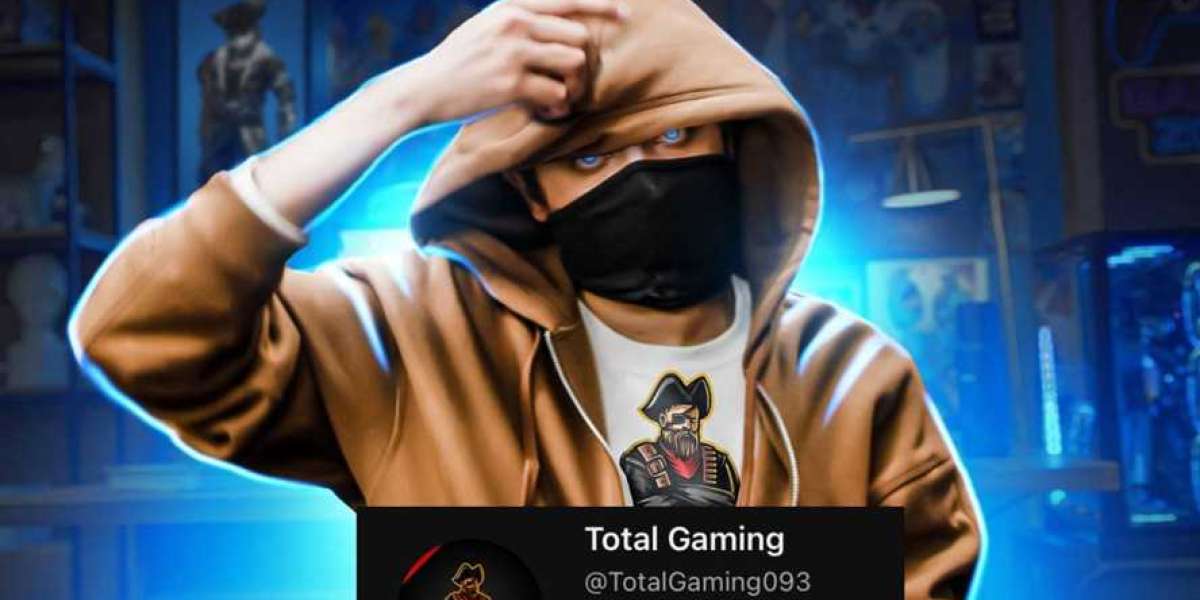Flutter, Google's open-source UI software development kit, has rapidly become a favorite among developers for creating cross-platform mobile applications. Whether you're a seasoned developer or just starting, Flutter's ease of use and powerful features make it an excellent choice for building apps. In this comprehensive guide, we'll walk you through the process of creating and publishing your first Flutter app on the Google Play Store, ensuring you cover all essential steps for a successful launch.
Understanding Flutter
Before diving into the development and publishing process, it's crucial to understand what makes Flutter a popular choice among developers. Flutter allows you to write your code once and deploy it across multiple platforms, including iOS and Android. This efficiency is achieved through its widget-based architecture and Dart programming language. Flutter’s rich set of pre-designed widgets and its ability to handle complex animations and transitions make it a versatile tool for app development.
Setting Up Your Development Environment
The first step in creating your Flutter app is setting up your development environment. Follow these steps to get started:
Install Flutter SDK: Download the Flutter SDK from the official Flutter website. Follow the installation instructions for your operating system to ensure a smooth setup.
Install Android Studio: Android Studio is the recommended IDE for Flutter development. It provides a robust set of tools for building and debugging your app. Make sure to install the Flutter and Dart plugins within Android Studio for seamless integration.
Set Up an Emulator: To test your app, set up an Android Emulator or use a physical Android device. Configuring an emulator within Android Studio is straightforward and allows you to simulate various device environments.
Verify Installation: Run
flutter doctorin your terminal to check if all necessary components are installed and configured correctly. This command will highlight any issues and suggest resolutions.
Creating Your First Flutter App
With your development environment ready, it's time to create your first Flutter app. Follow these steps to get started:
Create a New Flutter Project: Open Android Studio, go to
FileNewNew Flutter Project, and selectFlutter Application. Enter your project name, location, and description. ClickFinishto create your project.Explore the Default Project Structure: Familiarize yourself with the default project structure, which includes
lib/,android/,ios/, andpubspec.yaml. Thelib/directory contains the main Dart files for your app, whilepubspec.yamlmanages your app’s dependencies.Build Your App’s User Interface: Flutter uses widgets to build the user interface. Open
lib/main.dartand start coding your app’s UI. Flutter’s widget catalog includes everything from basic buttons and text to complex layouts and animations.Run Your App: Use the built-in emulator or a connected device to run your app. Click the
Runbutton in Android Studio to build and deploy your app to the emulator or device.Test Your App: Testing is crucial to ensure your app functions as intended. Flutter provides a range of testing tools, including unit tests, widget tests, and integration tests. Write and run tests to verify your app’s performance and stability.
Preparing Your App for the Google Play Store
Once you’ve built and tested your app, it’s time to prepare it for publication on the Google Play Store. Follow these steps to ensure your app meets all requirements:
Update App Metadata: Open
pubspec.yamland update your app’s version number and build number. These values are essential for versioning and updates on the Play Store.Create a Release Build: Build a release version of your app using the following command:
arduinoflutter build apk --releaseThis command generates a release APK file that you’ll upload to the Google Play Store.
Generate a Signing Key: To ensure your app’s integrity, you need to sign it with a release key. Generate a keystore file using the
keytoolcommand and configure thekey.propertiesfile in your project. Add the signing configuration to yourandroid/app/build.gradlefile.Prepare Store Listing: Create a Google Play Developer account if you don’t already have one. Log in to the Google Play Console and create a new app listing. Fill in the required information, including the app’s title, description, and screenshots.
Upload Your APK: Upload your release APK to the Google Play Console. Complete the app’s content rating questionnaire and privacy policy. Review and submit your app for review.
Monitor Your App: After submission, Google will review your app for compliance with its policies. Monitor the status of your app in the Google Play Console and address any feedback from Google if necessary.
Conclusion
Creating and publishing your first Flutter app on the Google Play Store is an exciting journey that involves several key steps, from setting up your development environment to preparing your app for release. By following this guide, you’ll be well-equipped to develop a high-quality app and navigate the publishing process with confidence.
Flutter’s powerful features and cross-platform capabilities make it a valuable tool for modern app development. As you gain experience, you’ll discover even more ways to leverage Flutter’s strengths to create exceptional mobile experiences.
For ongoing success, continue to refine your skills, stay updated with Flutter’s latest features, and engage with the developer community. By doing so, you’ll ensure that your apps remain relevant and competitive in the ever-evolving mobile landscape.